Wuxi Beichen BCNet-FX is used for Ethernet programming download, superordinate monitoring and equipment networking of Mitsubishi FX1S/1N/2N/3S/3G/3U series PLC and Huichuan PLC. The PLC programming port is not occupied, and the upper computer monitors the PLC data through Ethernet. At the same time, the touch screen can communicate with the PLC through the multiplexing interface. BCNet-FX supports most SCADA software in the industrial control field, supporting Mitsubishi Ethernet protocol and transparent transmission.

Features:
1) Connect the FX's MD8 programming port, and expand a communication port for touch screen communication. The PLC port is powered, no external power supply is required.
2) Integrated WEB server, through the web page can set device parameters and run diagnostics.
3) The programming communication port baud rate is automatically adjusted to meet the needs of large data volume communication.
4) Supports communication functions of MELSOFT products (GX Works2, GX Developer, etc.).
5) Support the MELSEC CommunicaTIon Protocol communication.
6) Support transparent transmission protocol BCNetTCP/IP communication.
7) Support high-level language (such as VB, VC, C#, etc.) programming to facilitate the development of production management systems.
8) Support OPC communication.
9) Integrated ModbusTCP server.
10) Support the connection of 6 upper machines.
11) Support the user side to implement firmware update via Ethernet.
Example 1: Realize communication between programming software GX Works2 and FX2N/3U
1) Open the programming software GX Works2 and click "PLC Read" in "Online";
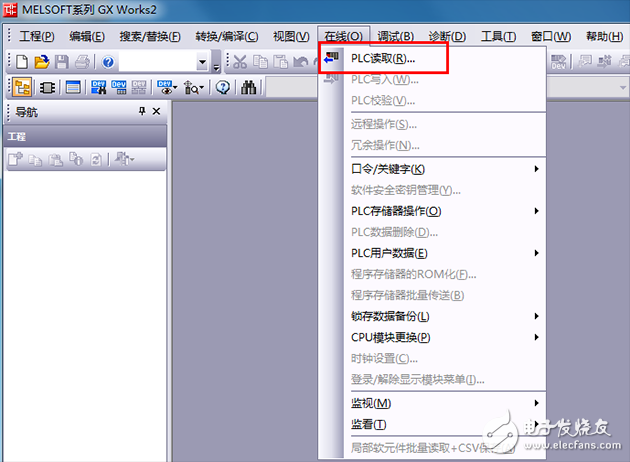
2) In the option box that pops up, select FXCPU and click "Confirm";
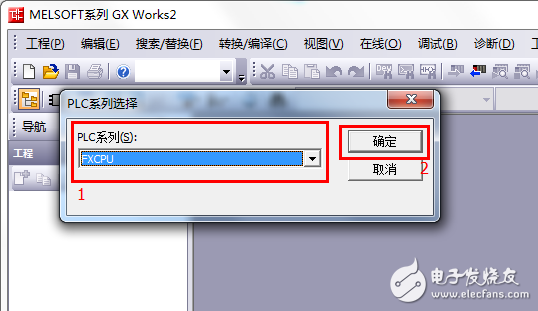
3) Double-click "Ethernet Board" and click "Yes" in the pop-up reminder option;
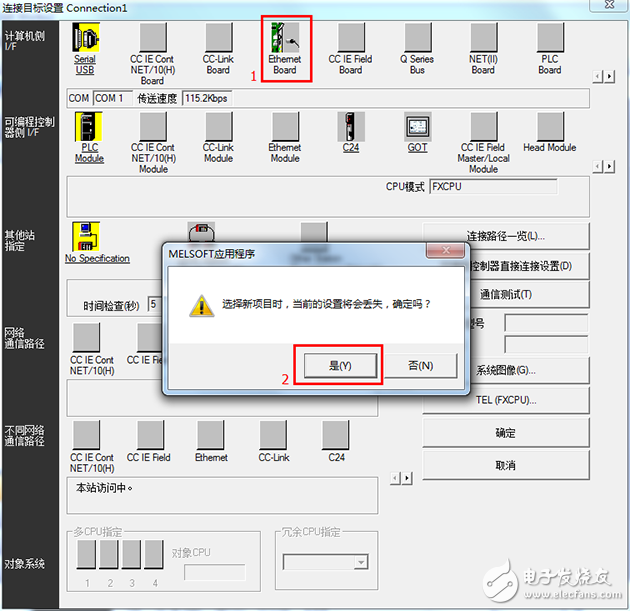
4) Double-click "Ethernet Module", enter the IP address of BCNet-FX at the IP address in the pop-up window, and click "Confirm";
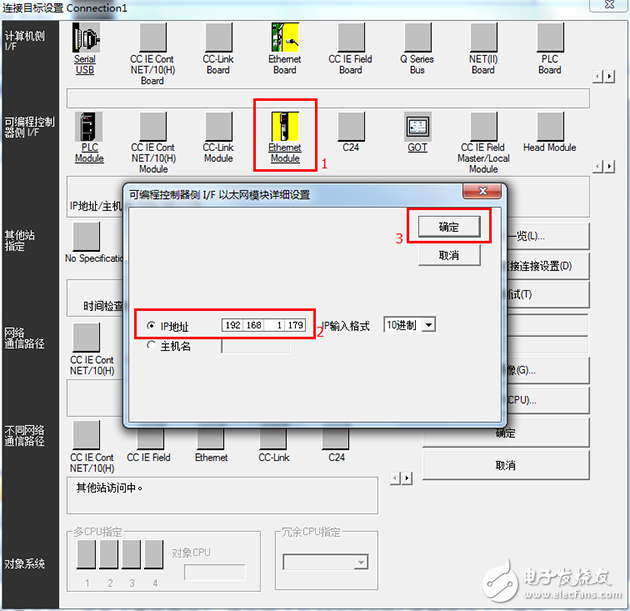
5) After setting this time, click “Communication Testâ€, the “Connected with FX2N is successful†prompt will appear, click “Confirm†of the transfer setting;
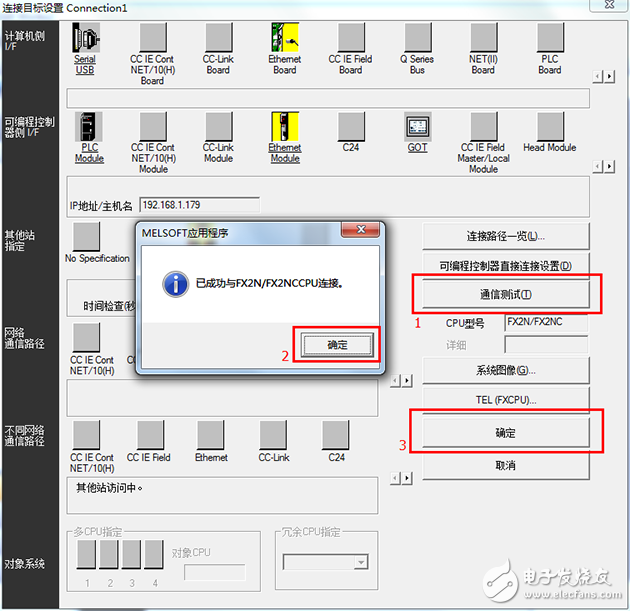
6) Select the content to be read, click “Executeâ€, and click “Confirmâ€;
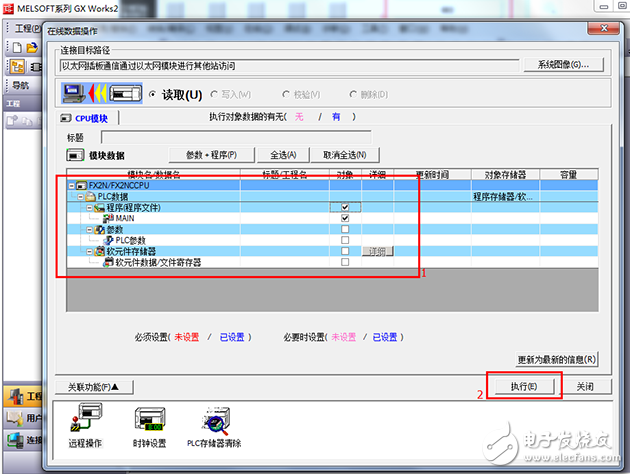
7) Click "Yes", upload the program is completed, click "confirm";
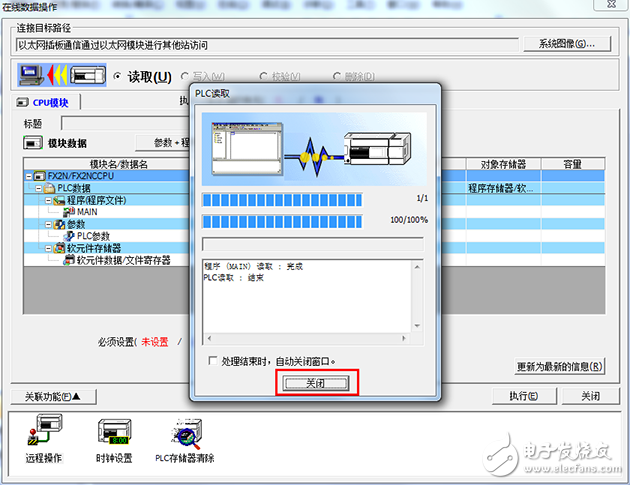
8) The PLC program upload is completed, and click the monitor button to achieve monitoring;
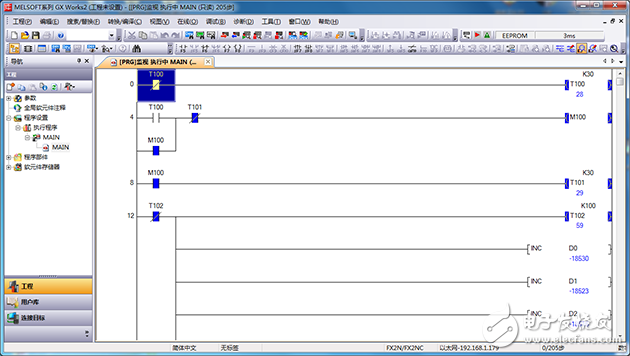
Example 2: Implementing communication between Kingview and FX2N/3U
1) Create a new project and open the project, click "COM1", select "New", in the pop-up dialog box, select "FX3u_16M_Ethernet--TCP" and click "Next".
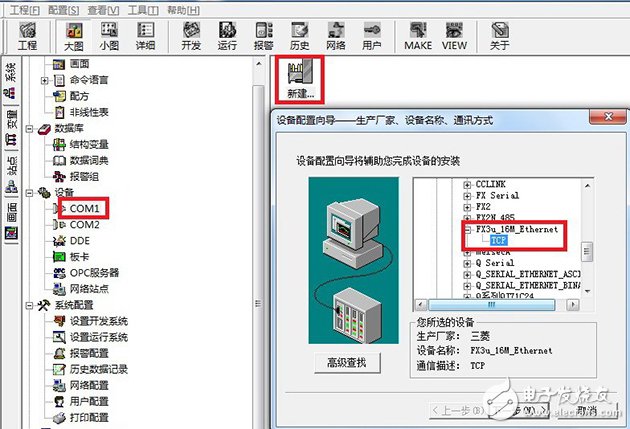
2) Enter the logical name of the device and click "Next".
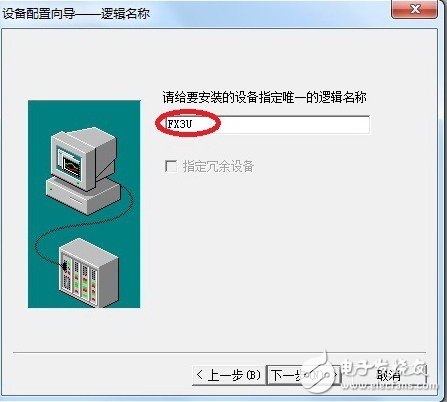
3) Enter the IP address of BCNet-FX and the PLC port number 5551.
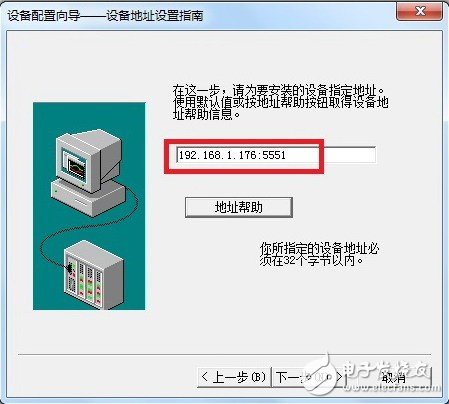
4) Enter the communication parameters, the default is OK, then click “Finishâ€.


4 layer PCB Board
Storm Circuit Technology Ltd , https://www.stormpcb.com